In order to capture form submission data into WP Contacts from a Ninja form you will simply tie fields together using the Admin Label of a Ninja form field and give it the correct format and field to map to. If you want to preset fields (which you most likely will) for submissions you can use hidden fields and insert a preset value to be populated in WP Contacts.
The naming convention is very important for the Admin Label as this will enable saving the contact into WP Contacts and decide what field will be populated from the form. The naming convention that needs to be used under the Admin Label of the Ninja form is in the following format:
wpcontacts-fieldname
so for example let’s say you were going to map the Ninja form text field for Name to the first name field of WP Contacts..
- Open up WP Contacts and go to Manage FIelds here you will see your fields with the database field name as the field label, this is what you use to map the fields.
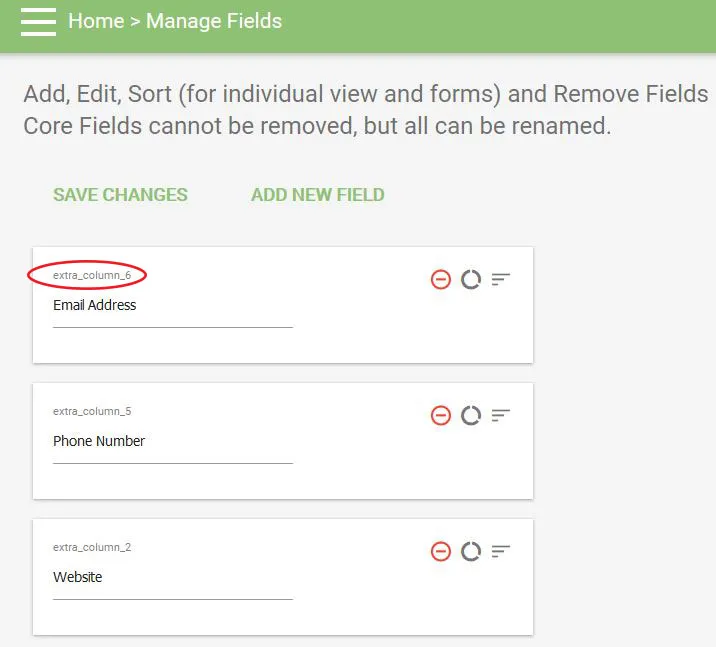
2. Go to your form and use the naming convention of wpcontacts-first_name in the Admin Label of the form field under the Administrative section for the field to map.
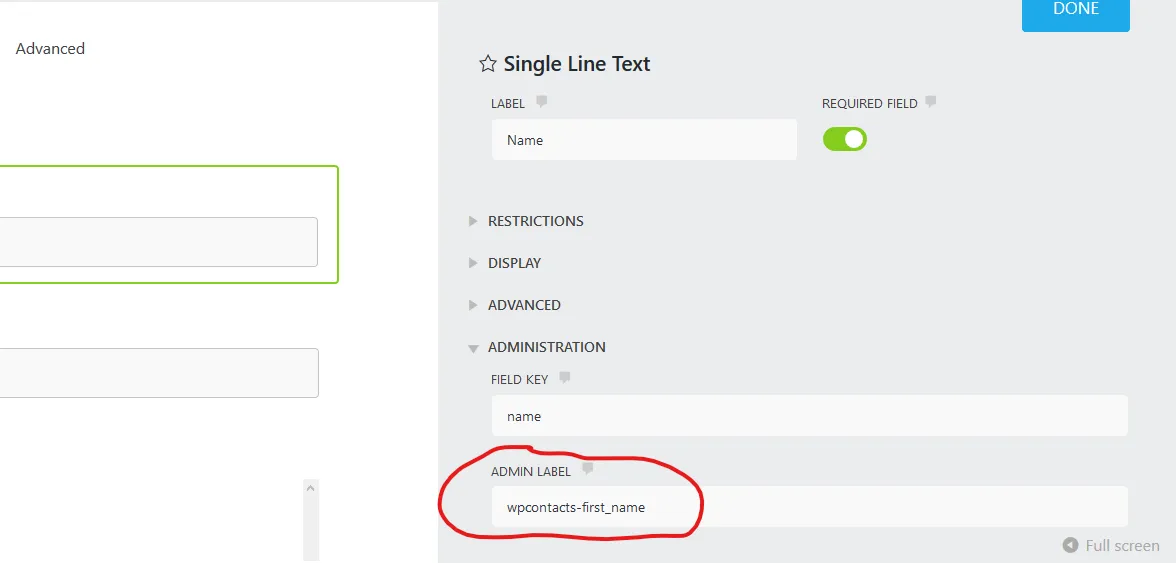
3. Do this for each field you want your Ninja form to send to WP Contacts when the form is submitted. Remember to use hidden fields for preset values and to use the correct naming convention for the Admin Label. You can map to any of the WP Contacts fields you would like except for the following as these are automatically generated upon creation…
- creation_date
- created_by
- updated_date
- updated_by
- id
4. Optional – You can optionally set the database to be used (if you have more than 1 database created in WP Contacts) by giving a hidden field the admin label of wpdatabasemap and a preset value of the database name by setting the Default Value to use the database name. Otherwise, entries will go to your default database.