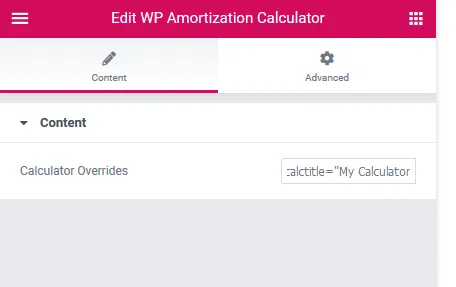It is now possible and quite easy to override the main back-end settings per calculator that you have. So, basically what this means is that you can have multiple amortization calculators on a page (or throughout your site) that all have different settings.
For example, you could have one using US Dollars, and one set for Euros with different different money formats as well. Actually, all of the settings can be overridden per calculator that you create on page.
Below are a list of options for the shortcode, widget, Elementor and Visual Composer version of the calculator. Items that are not set will default to what you have in your Back end settings.
Table of Contents
Open Table of Contents
Calculator Settings
- extraclass – (text) Extra class to be assigned to the specific calculator for further styling with your CSS
- primarycolor – (hexidecimal color) The primary color used in the calculator
- calctitle – (text) The title text for the calculator
- emailtext – (text) The text next to the checkmark to receive an email report
- emaillabel – (text) The label for the email address field
- amountlabel – (text) The label for the amount field
- amountinfo – (text) The info bubble text for the amount field
- defaultpurchase – (money field) The default purchase price set
- interestlabel – (numbers and decimals) The label for the interest field
- interestinfo – (text) The info bubble text for the interest field
- defaultinterest – (numbers & decimals) The default interest percent
- downpayshow – (yes or no) Show down payment field
- downpaylabel – (text) The down payment label text
- downpayinfo – (text) The info bubble text for the down payment field
- downpaytype – (percent or amount) percent of loan or flat amount
- defaultdown – (numbers & decimals) The default down payment percent
- termlabel – (text) The label for the term field
- terminfo – (text) The info bubble text for the term field
- defaultterm – (numbers) The default term in years
- enableinsurance – (yes or no) Enable Insurance payments in report
- insuranceamountpercent – (amount or percent) set amount or percent of loan (divided by 12).
- monthlyinsurance – (numbers & decimals) The monthly cost for insurance
- enablepmi – (yes or no) Enable PMI in the report
- monthlypmi – (numbers & decimals) Monthly PMI cost
- enabletaxes – (yes or no) Enable Taxes in the report
- taxesperthou – (numbers & decimals) Tax amount per 1,000.00 assessed value
- disclaimer – (text) The text for the disclaimer at the bottom of the report
- currencysymbol – (text / symbols) The currency symbol to use
- currencyformat – (1, 2 or 3) The currency format to use
- 1 default format (e.g. 100,000.00)
- 2 switched format (e.g. 100.000,00)
- 3 spaces and comma format (e.g. 100 000,00)
- 4 Indian Rupee (e.g. 10,00,00,000.00)
- 5 Swiss (e.g. 10’345’567.00)
- currencyside – (left or right) The side the currency symbol will go on
- termtype – (year, month, both)
- year_label – Year label text
- month_label – Month label text
- bg_color – Background color hex, rgba values
- bg_attachment_url – Background attachment url
- location – (modal or inline) Output location either in modal or below calculator
Email & PDF Settings
- allowemail – (yes or no) Choose to enable or disable email reports per calculator
- bccemail – (email address) This is a hidden email that will receive a copy of the report as well
- fromemail – (email address) This is the email address that the report will come from
- emailsubject – (text) This is the email subject of the report sent
- emailcontent – (text) This is the email content of the message for the report sent
- pdfcolor – (hexidecimal color) This is the color setting for the PDF (use hex values)
- pdflogo – (image url) This is the logo you want to attach to the PDF at the top
- pdfheader – (text) This is the text at the top of the PDF report, but below the logo
Extras
- calcsubmit – (text) This is the text you want on the calculator submit button (Calculate)
- calcreset – (text) This is the text you want on the calculator reset button (Reset)
Below is an example calculator shortcode with some overrides set
[shmac_calc_sc primarycolor=”#2196f3″ extraclass=”someclass” currencyformat=”2″ currencysymbol=”£” currencyside=”right” calcsubmit=”Submit” calcreset=”forget it” calctitle=”The Ultimate Amortization Calculator” emailtext=”Would you like to receive a PDF copy?” emaillabel=”Set your email” amountlabel=”How Much?” amountinfo=”The total cost of purchasing the property.” defaultpurchase=”200.000,00″ interestlabel=”Interest use percentages” interestinfo=”The interest rate you would like for this property” defaultinterest=”4.35″ downpaylabel=”Down Payment Percent” downpayinfo=”Add your down payment you expect to put” defaultdown=”5.23″ termlabel=”Length of payments” terminfo=”The length of the mortgage until it is paid in full” defaultterm=”22″ enableinsurance=”no” fromemail=”test@example.com” bccemail=”hidden@example.com” emailsubject=”Your calculator results” emailcontent=”Hi, this is an email message with some line breaks in it
Be sure to contact us with any questions!
Thank You!” allowemail=”yes”]
Above is the shortcode implementation, with Visual Composer everything is a selection if you choose to override the main settings. The Visual Composer element is named Amortization Calculator and is listed under the ScriptHat Elements

You can also use the Elementor widget for the Amortization Calculator as well. Elementor has some nice effects that you can add to each calculator as well. Here is where you can find our calculator in Elementor…
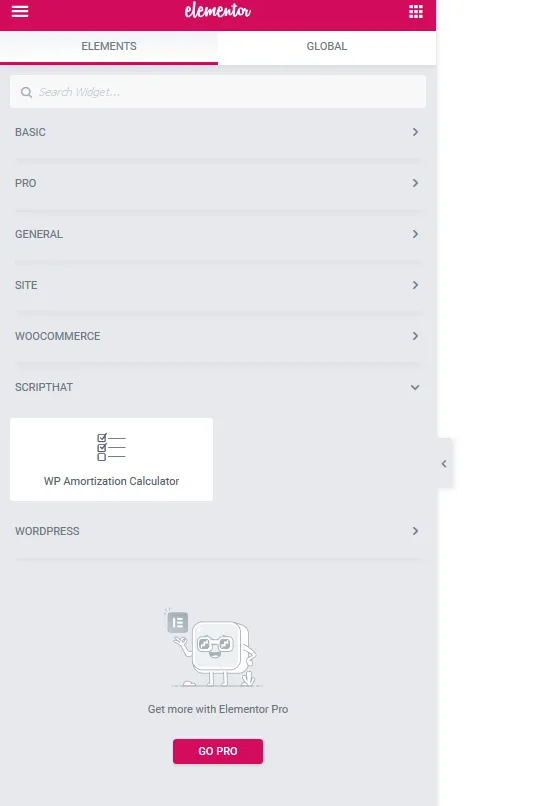
You can also add any of the overrides just like the shortcode in Elementor as well. Here’s an example of a title override below (calctitle=”My Calculator”).